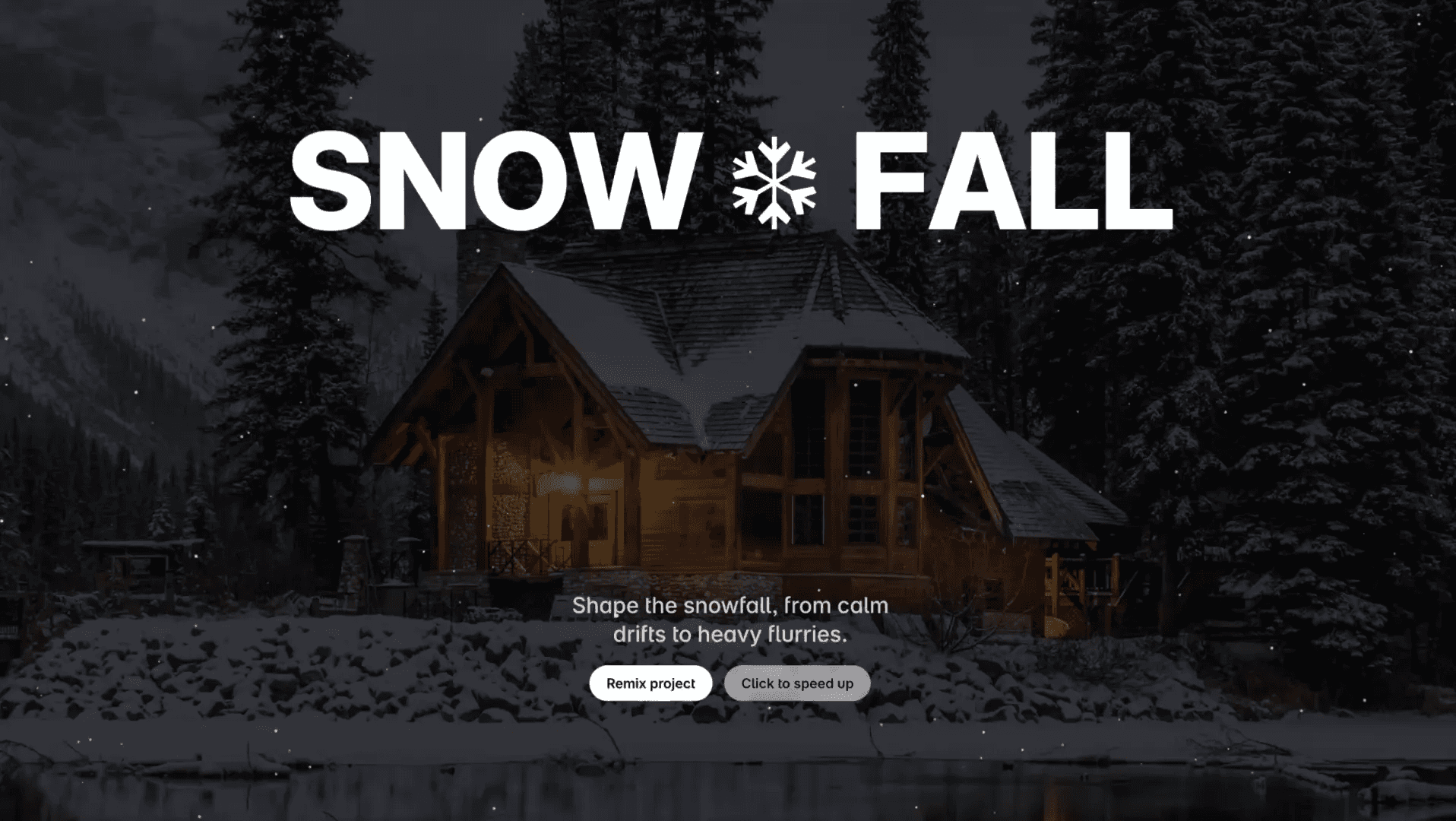Component
Text Shutter Animation in Framer
This is a Framer recreation of a text shutter animation, originally seen on The Line Studio. The component lets you animate text with a smooth shutter effect, fully customizable in direction, speed, color, and typography. Feel free to copy the component to explore how the animation works in Framer.



About the resource
To use the Text Shutter Animation in Framer, begin by enabling the shutter effect. When enabled, the text will animate with a smooth shutter transition, and when disabled, it will appear normally without any animation. Enter your desired text content, you can use multiple lines and any characters you like. Adjust the color to style the entire text, and customize the font family, size, weight, style, and spacing to perfectly align with your design system. For semantic structure and browser defaults, you can also select the appropriate HTML tag, such as h1, h2, or p.
The animation itself is fully customizable: set the direction to flow from left to right or right to left, and fine-tune the speed to create anything from a slower, more dramatic reveal to a snappier, energetic transition. This gives you complete control over how your text animates and integrates into your designs.
About the resource
To use the Text Shutter Animation in Framer, begin by enabling the shutter effect. When enabled, the text will animate with a smooth shutter transition, and when disabled, it will appear normally without any animation. Enter your desired text content, you can use multiple lines and any characters you like. Adjust the color to style the entire text, and customize the font family, size, weight, style, and spacing to perfectly align with your design system. For semantic structure and browser defaults, you can also select the appropriate HTML tag, such as h1, h2, or p.
The animation itself is fully customizable: set the direction to flow from left to right or right to left, and fine-tune the speed to create anything from a slower, more dramatic reveal to a snappier, energetic transition. This gives you complete control over how your text animates and integrates into your designs.
About the resource
To use the Text Shutter Animation in Framer, begin by enabling the shutter effect. When enabled, the text will animate with a smooth shutter transition, and when disabled, it will appear normally without any animation. Enter your desired text content, you can use multiple lines and any characters you like. Adjust the color to style the entire text, and customize the font family, size, weight, style, and spacing to perfectly align with your design system. For semantic structure and browser defaults, you can also select the appropriate HTML tag, such as h1, h2, or p.
The animation itself is fully customizable: set the direction to flow from left to right or right to left, and fine-tune the speed to create anything from a slower, more dramatic reveal to a snappier, energetic transition. This gives you complete control over how your text animates and integrates into your designs.

The text shutter hover effect component properties in Framer.

The text shutter hover effect component properties in Framer.

The text shutter hover effect component properties in Framer.