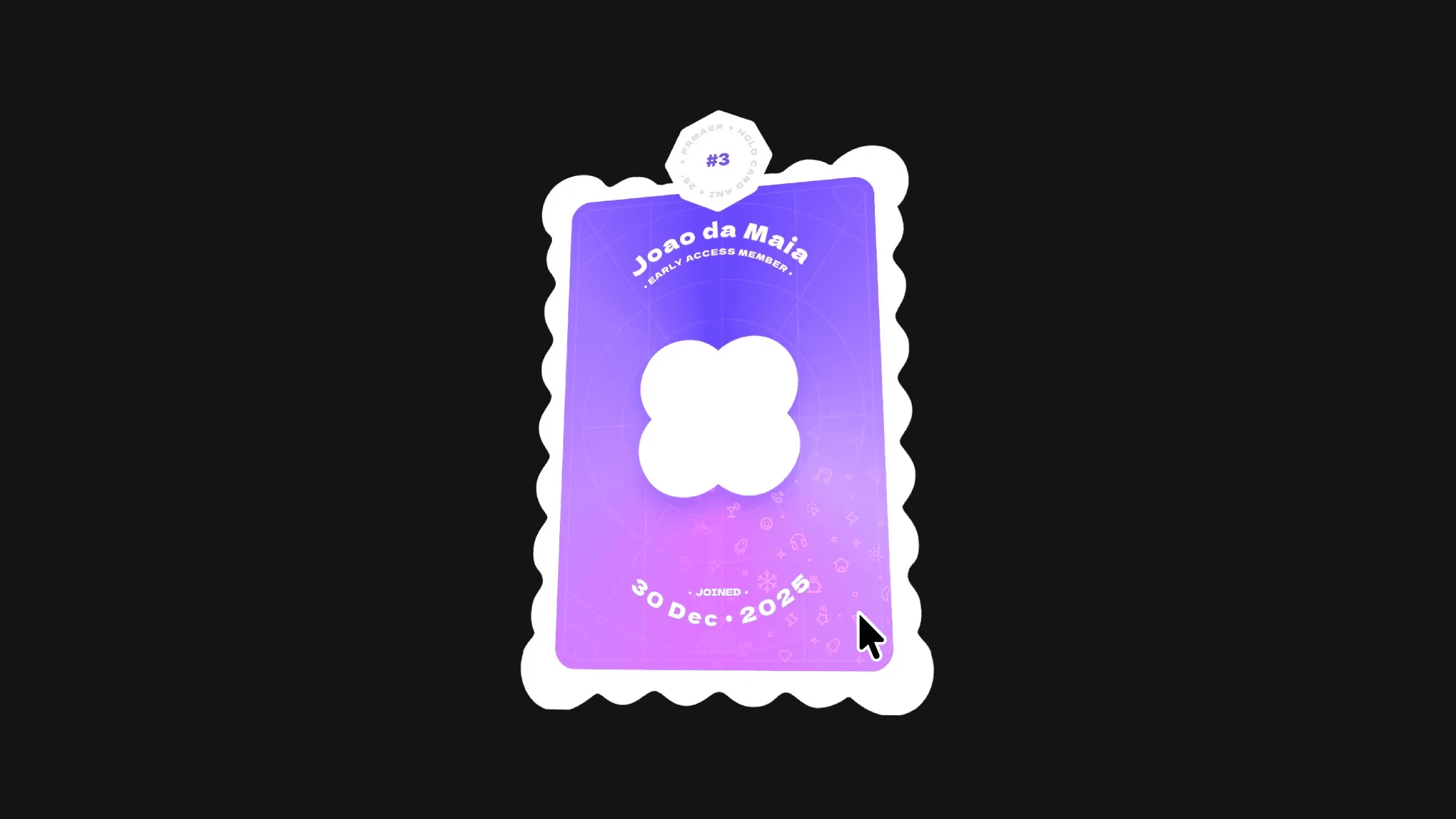Component
Input Quick Switcher Interaction in Framer
This is an input quick switcher interaction recreated in Framer, from Nitish Kumar’s original design. Feel free to explore how the interaction works, switch between input states, and remix it to see how easy it is to built in Framer, all without code.