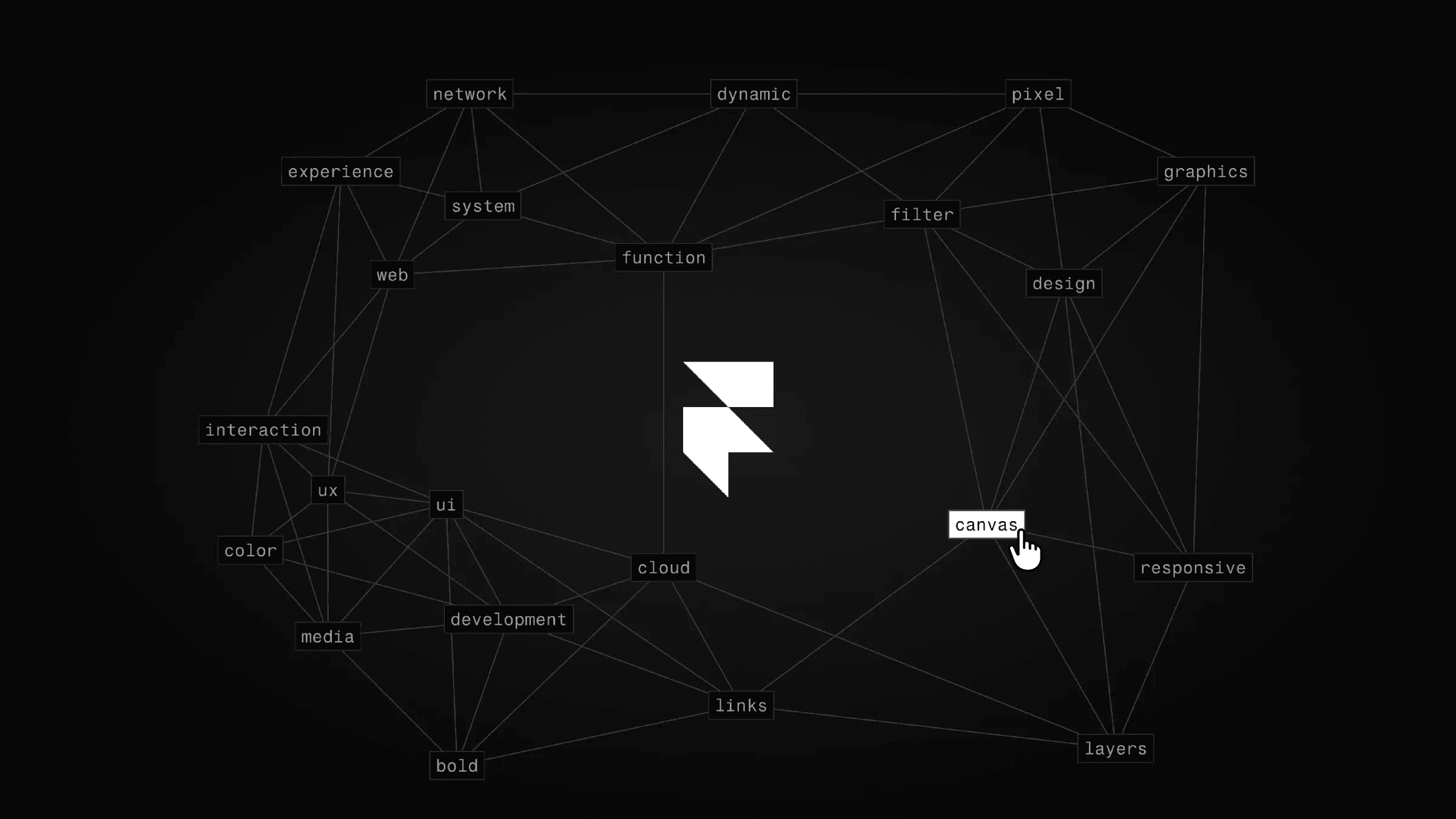Component
3D Image Carousel in Framer
This is a 3D image carousel in Framer, recreated from Ibelick. For this recreation, I used my 3D look component that can literally turn any element into an interactive 3D object. Feel free to copy the component to your project and start playing around with it.



About the resource
To create this 3D carousel, I first had to make multiple arms, each with an image layer, and rotate them in 3D along the Y axis to form a circle of images. It might sound complex, but if you know how to use 3D transforms in Framer, it's pretty simple.
Once the images are arranged in a circle, I connect this frame to the 3D look component. In this remix, I turned the 3D image circle into a component so I can create a mobile variant as well.
When connecting a component into the 3D look, we need to add an additional code override to the component's primary variant to ensure the 3D look works. You can find this code override below. (This code override isn't needed when we're connecting a simple frame to the component.)
On the 3D look component, we enable dragging and set the X rotation limit to a max value of 0, which basically means we completely disable X rotation. This results in an element that can only be rotated around the Y axis.
Preserve 3D code override
Feel free to copy this override and create it in your own project to apply it to the component. This will essentially give the preserve-3D style to the element. We need this override because Framer doesn't natively allow adding transform properties to primary variants in components.
About the resource
To create this 3D carousel, I first had to make multiple arms, each with an image layer, and rotate them in 3D along the Y axis to form a circle of images. It might sound complex, but if you know how to use 3D transforms in Framer, it's pretty simple.
Once the images are arranged in a circle, I connect this frame to the 3D look component. In this remix, I turned the 3D image circle into a component so I can create a mobile variant as well.
When connecting a component into the 3D look, we need to add an additional code override to the component's primary variant to ensure the 3D look works. You can find this code override below. (This code override isn't needed when we're connecting a simple frame to the component.)
On the 3D look component, we enable dragging and set the X rotation limit to a max value of 0, which basically means we completely disable X rotation. This results in an element that can only be rotated around the Y axis.
Preserve 3D code override
Feel free to copy this override and create it in your own project to apply it to the component. This will essentially give the preserve-3D style to the element. We need this override because Framer doesn't natively allow adding transform properties to primary variants in components.
About the resource
To create this 3D carousel, I first had to make multiple arms, each with an image layer, and rotate them in 3D along the Y axis to form a circle of images. It might sound complex, but if you know how to use 3D transforms in Framer, it's pretty simple.
Once the images are arranged in a circle, I connect this frame to the 3D look component. In this remix, I turned the 3D image circle into a component so I can create a mobile variant as well.
When connecting a component into the 3D look, we need to add an additional code override to the component's primary variant to ensure the 3D look works. You can find this code override below. (This code override isn't needed when we're connecting a simple frame to the component.)
On the 3D look component, we enable dragging and set the X rotation limit to a max value of 0, which basically means we completely disable X rotation. This results in an element that can only be rotated around the Y axis.
Preserve 3D code override
Feel free to copy this override and create it in your own project to apply it to the component. This will essentially give the preserve-3D style to the element. We need this override because Framer doesn't natively allow adding transform properties to primary variants in components.

import { useState, useEffect, ComponentType } from "react" export function withPreserve3d(Component): ComponentType { return (props) => { return ( <Component {...props} style={{ transformStyle: "preserve-3d" }} /> ) } }

import { useState, useEffect, ComponentType } from "react" export function withPreserve3d(Component): ComponentType { return (props) => { return ( <Component {...props} style={{ transformStyle: "preserve-3d" }} /> ) } }

import { useState, useEffect, ComponentType } from "react" export function withPreserve3d(Component): ComponentType { return (props) => { return ( <Component {...props} style={{ transformStyle: "preserve-3d" }} /> ) } }