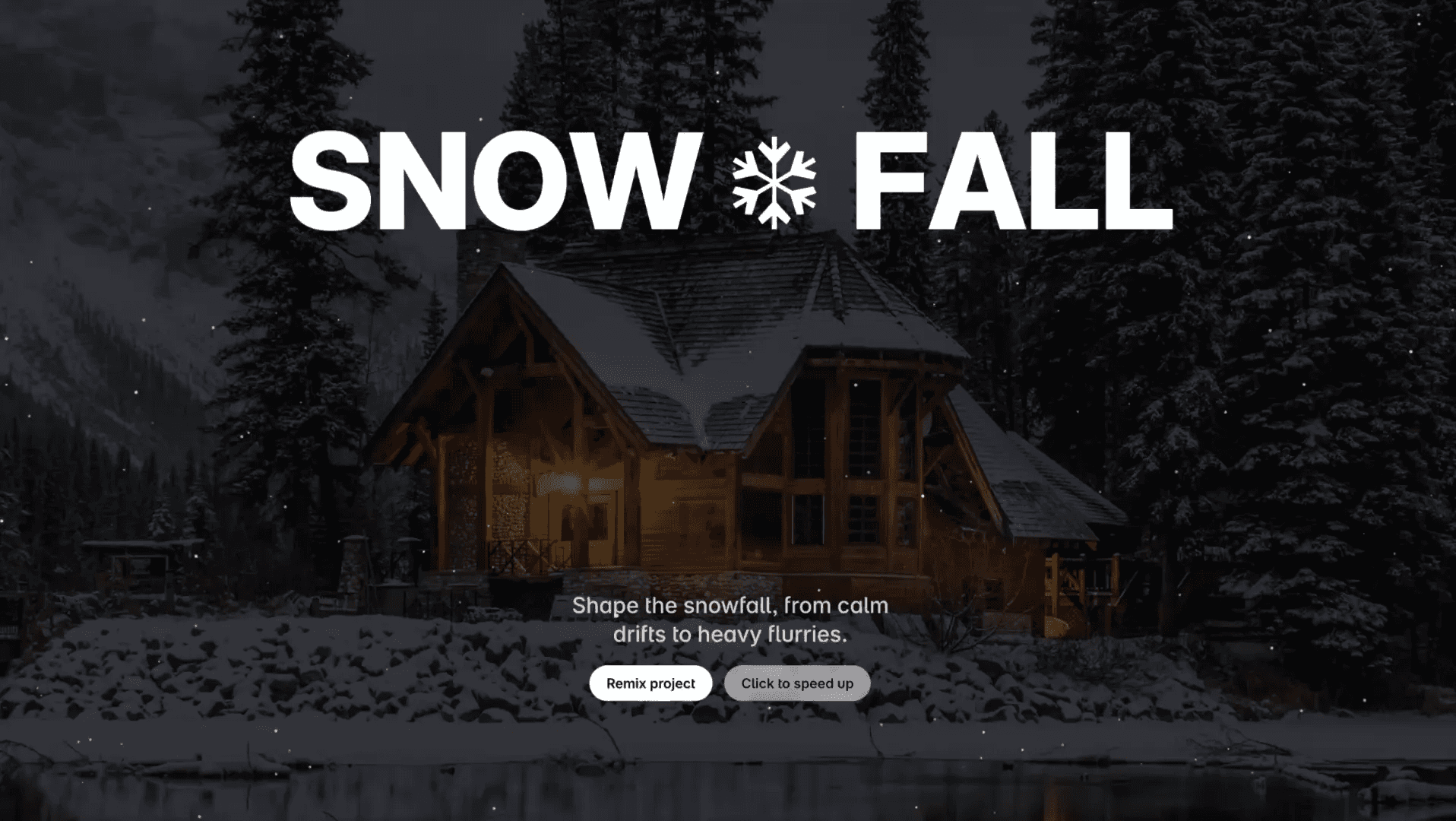Component
Play Sound On Click
This is a demo file that shows you how to create a component that plays sound when you click the element. We achieve all this in Framer without writing a single line of code
Created by



About the resource
The trick with this specific component is it contains a hidden audio component that'll handle sound playback for us.
We've got two variants: "Off" and "On". The only distinction between these two is that in the "Off" variant, the hidden audio is set to "not playing", but it's set to "playing" in the "On" variant.
The next step is to cleverly connect these two variants using interactions. We link the "Off" state to the "On" state with a tap interaction, then we link the "Off" state to the "On" state with an appear interaction. For the appear interaction we set a delay that's just slightly longer than the length of the sound we intend to play.
So, what happens next? We click the button, it transitions to the "On" state, the sound plays, and after the sound has finished, it returns to the "Off" state.
About the resource
The trick with this specific component is it contains a hidden audio component that'll handle sound playback for us.
We've got two variants: "Off" and "On". The only distinction between these two is that in the "Off" variant, the hidden audio is set to "not playing", but it's set to "playing" in the "On" variant.
The next step is to cleverly connect these two variants using interactions. We link the "Off" state to the "On" state with a tap interaction, then we link the "Off" state to the "On" state with an appear interaction. For the appear interaction we set a delay that's just slightly longer than the length of the sound we intend to play.
So, what happens next? We click the button, it transitions to the "On" state, the sound plays, and after the sound has finished, it returns to the "Off" state.
About the resource
The trick with this specific component is it contains a hidden audio component that'll handle sound playback for us.
We've got two variants: "Off" and "On". The only distinction between these two is that in the "Off" variant, the hidden audio is set to "not playing", but it's set to "playing" in the "On" variant.
The next step is to cleverly connect these two variants using interactions. We link the "Off" state to the "On" state with a tap interaction, then we link the "Off" state to the "On" state with an appear interaction. For the appear interaction we set a delay that's just slightly longer than the length of the sound we intend to play.
So, what happens next? We click the button, it transitions to the "On" state, the sound plays, and after the sound has finished, it returns to the "Off" state.