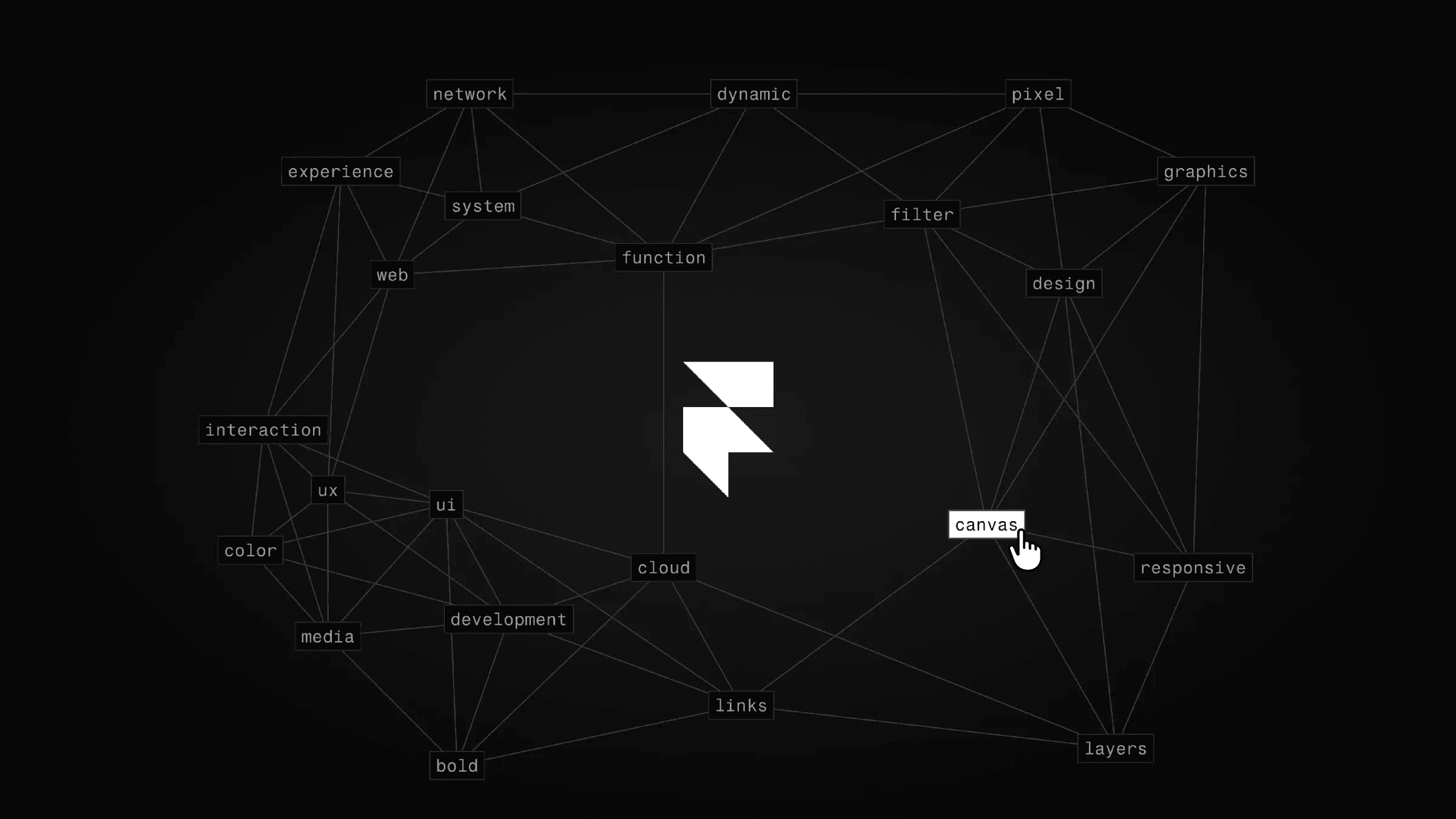Component
Custom Cursor Components in Framer (No-Code)
This is a demo of Framer's new custom cursor feature. Feel free to remix the project and explore how each cursor is crafted.
Created by



About the resource
Every custom cursor can be created as a component in Framer. No coding is required – just drag some frames, rearrange things, assemble them into a component, and bam! You've got yourself a custom cursor.
Now, each element has a "cursor" property on the right panel. Here, you're free to assign your created component as the cursor.
If you want to override the entire website's default cursor, simply select the main desktop breakpoint and attach your custom cursor to it.
To learn more about custom cursors, don't forget to take a look at my tutorial.
About the resource
Every custom cursor can be created as a component in Framer. No coding is required – just drag some frames, rearrange things, assemble them into a component, and bam! You've got yourself a custom cursor.
Now, each element has a "cursor" property on the right panel. Here, you're free to assign your created component as the cursor.
If you want to override the entire website's default cursor, simply select the main desktop breakpoint and attach your custom cursor to it.
To learn more about custom cursors, don't forget to take a look at my tutorial.
About the resource
Every custom cursor can be created as a component in Framer. No coding is required – just drag some frames, rearrange things, assemble them into a component, and bam! You've got yourself a custom cursor.
Now, each element has a "cursor" property on the right panel. Here, you're free to assign your created component as the cursor.
If you want to override the entire website's default cursor, simply select the main desktop breakpoint and attach your custom cursor to it.
To learn more about custom cursors, don't forget to take a look at my tutorial.